Google has a promo for its product, Google Cloud Platform, which itself offers a free credit of $300 or approximately RP. 4.500.000 USD for 12 months for new users. If we have already signed up then we will get this free credit, and one of them can be used to create Google Cloud Compute Engine. Then how the hell can we register and get the free credit? Let’s review the way below.
The first thing we have to prepare is among others :
- Google Account
- Visa Card (I use BTPN Jenius e-Card)
- ID-Card (opsional)
The first step to do is to sign in to your google account, then go to the google cloud page and click in the top or bottom left corner (circle) Start For Free.
Then you’ll see Country options, and check the “I’ve read and agreed to the Google Cloud Platform Free Trial Terms of Service” section and click CONTINUE. The next step google will ask for the necessary personal data, in my own experience make sure the name, date of birth, address according to the visa/mastercard card that was previously registered to prevent suspended, banned, or other unwanted things. Can be seen in the example image below :
Then, fill in the required credit card information. If using a jenius e-card and already activated, then just go to Jenius App on Handphone, then open the e-Card section, and see cvv number information and card number. For example can be seen below :
Important note when registering in Google Cloud using Jenius Card or possibly also using another card, make sure there is a minimum balance of IDR 50,000 on the e-Card. Because later google will cut funds about 1$ or 2$ for the verification process of its Google Cloud account.
In my own experience at the time of registering the e-Card jenius has some obstacles namely Google asking for id card and photos from his e-Card. Well, to solve this problem just take a photo of the ID card and screenshot the e-Card. Wait 1×24 hours for the process, after which there will be a notification that it can already enjoy access to Google Cloud product services. This tutorial is quite a lot and thank you for reading


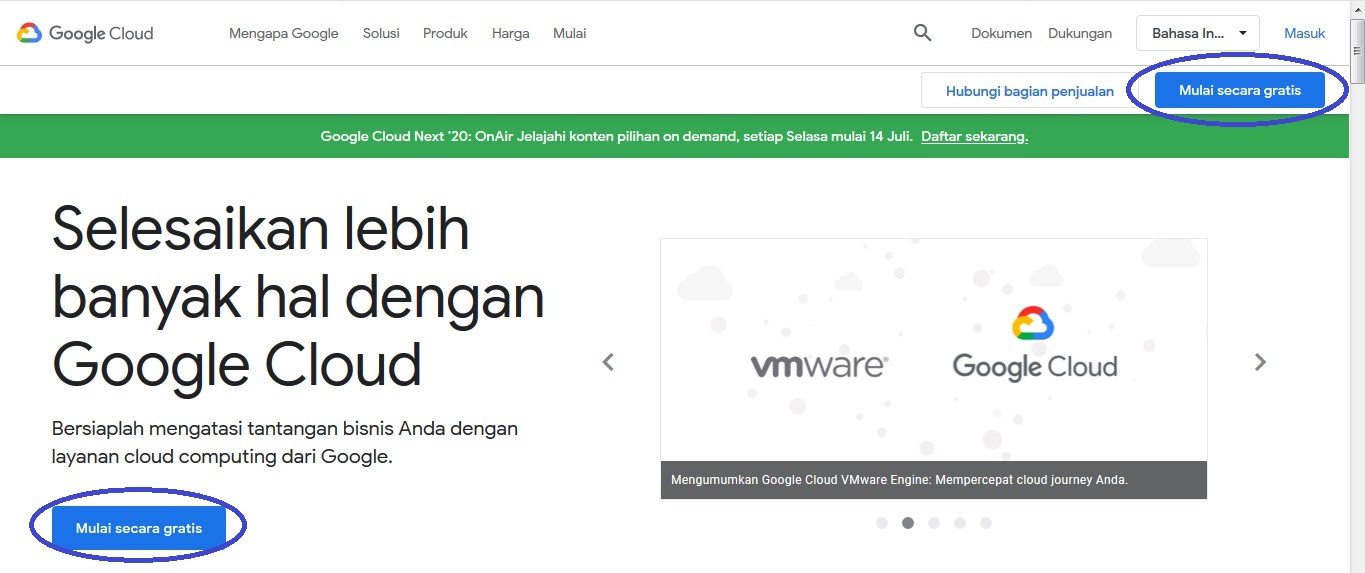
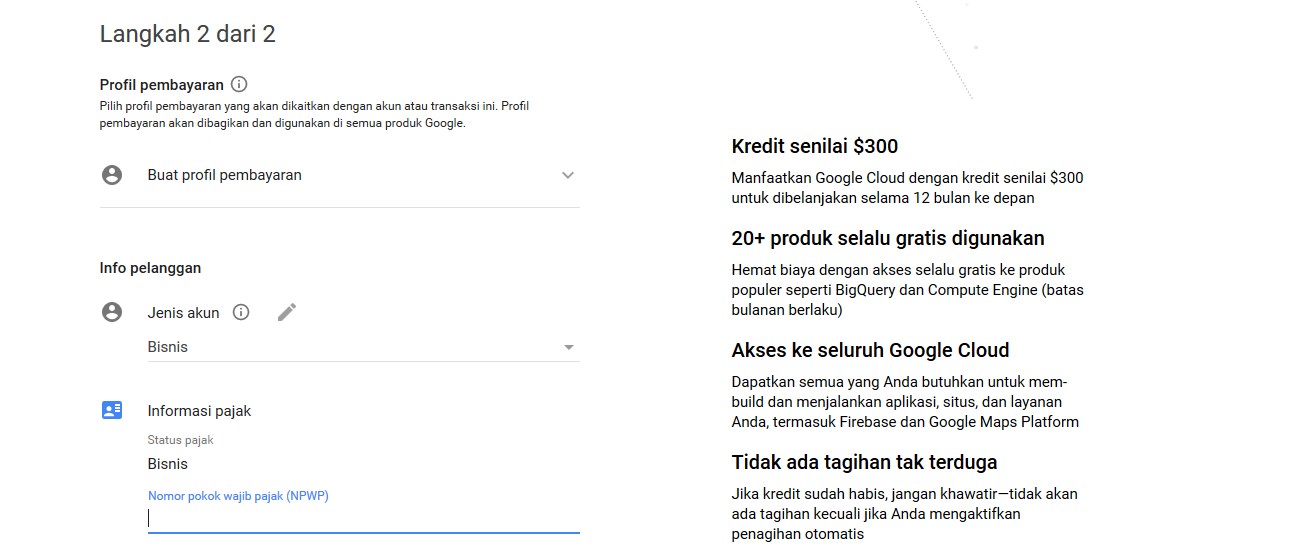
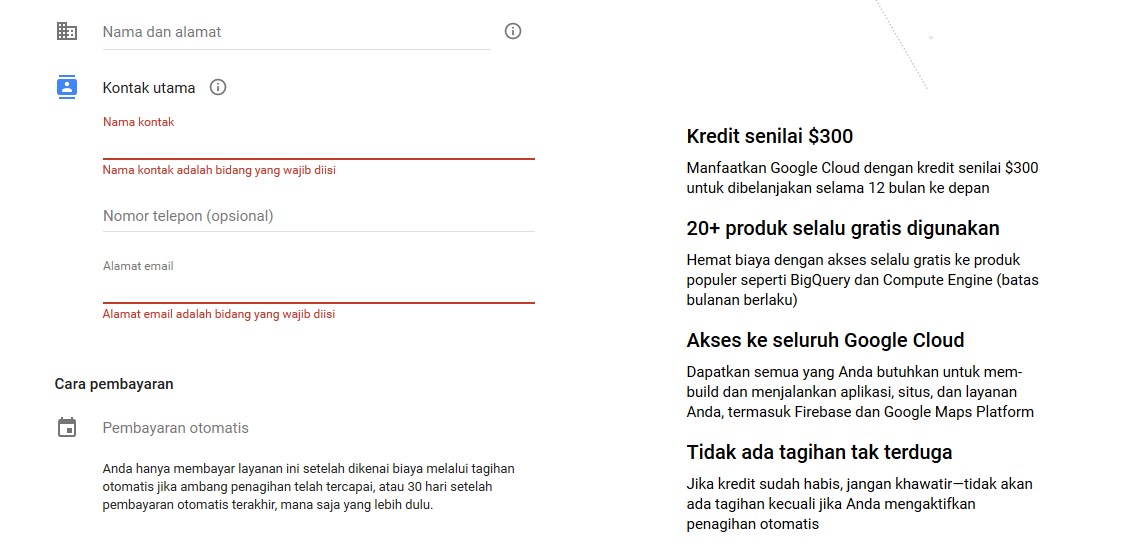
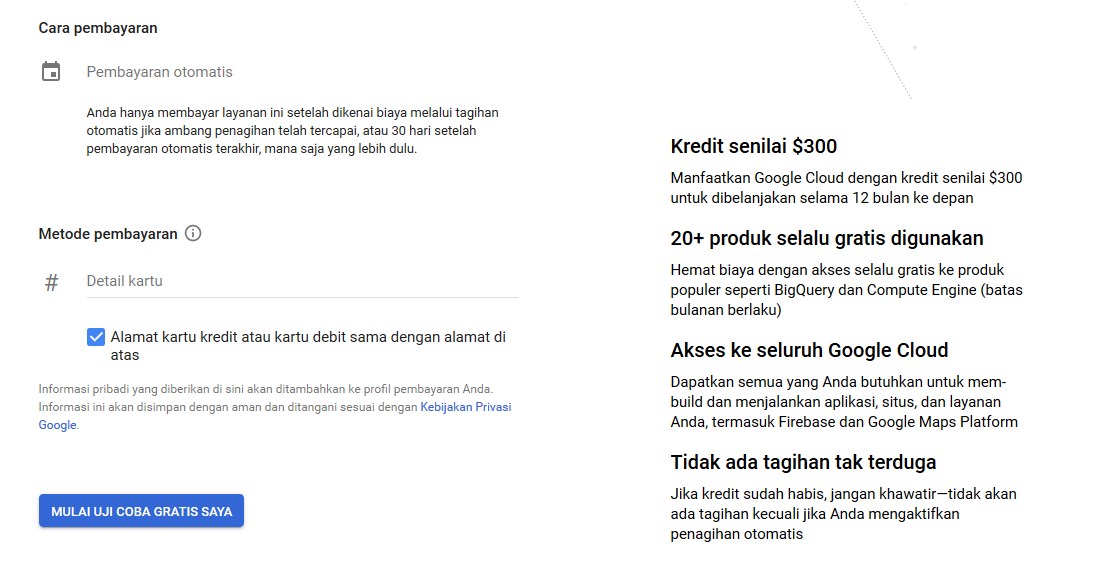
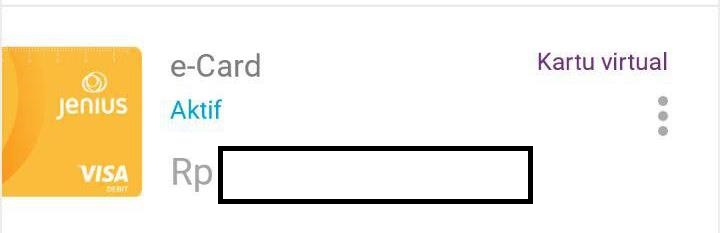
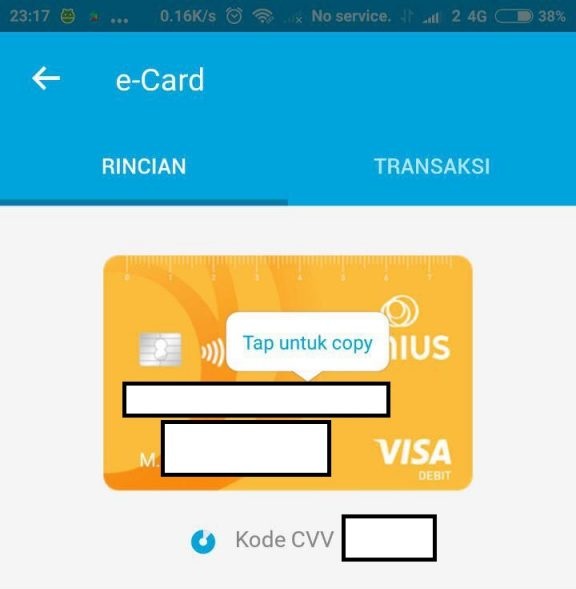


![How to Install Windows 10 [Pictures and Explanations] How to Install Windows 10](https://mas-alahrom.my.id/wp-content/uploads/2021/12/tutorial-picture-how-install-windows-10-120x86.jpg)
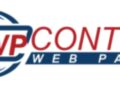
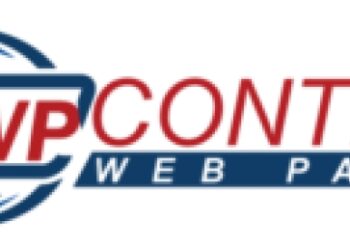
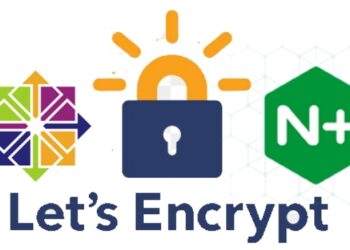
![How to Install Windows 10 [Pictures and Explanations] How to Install Windows 10](https://mas-alahrom.my.id/wp-content/uploads/2021/12/tutorial-picture-how-install-windows-10-350x250.jpg)






