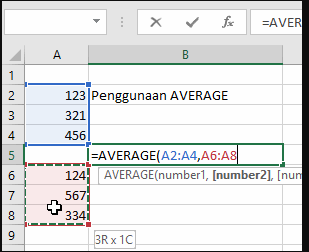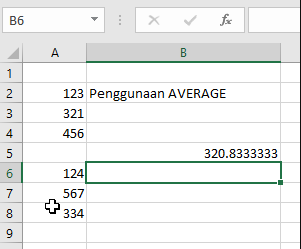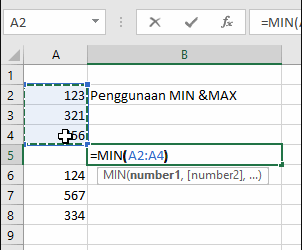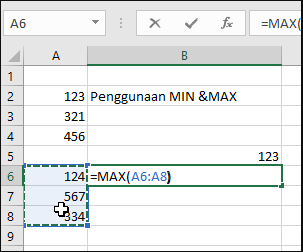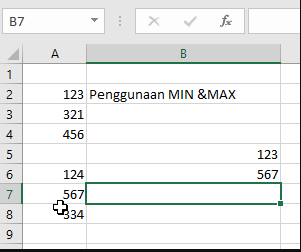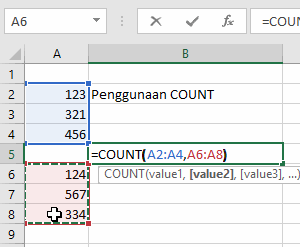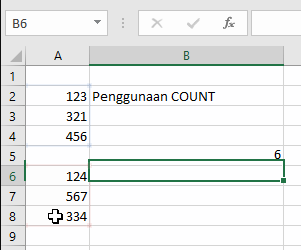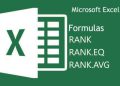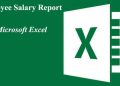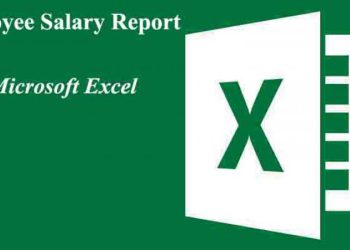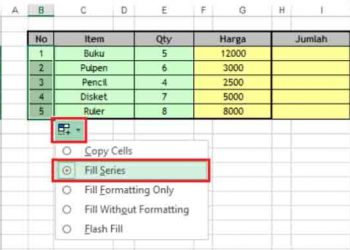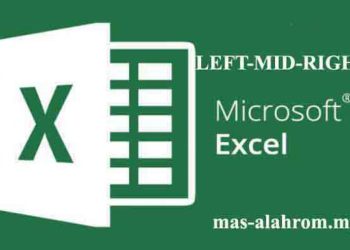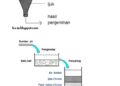In Microsoft Excel There are useful uses to calculate to facilitate the processing of data, this Ecxel function is named formula. Sometimes most people also name it by: function, or formula.
On this occasion, I explained about the Excel AVERAGE, MAX, MIN, and COUNT formulas, this formula as the base formula available in the Autosum command button on the Formula tab in the Ribbon.
IMPORTANT: Use of commas (,) or semicolon (;) In the FORMULA is adjusted with the version of Microsoft Excel and the language configuration on your computer.
A. How to use basic Excel formulas
1. Systematics the Excel formula formula to calculate many ranges/cells
To create a formula that calculates more than one range or cells can be formulated as follows:
= Formula (Range1, range2,…, Range)
Supposing to calculate the average value of range A1: B7 and E1: F7 obtained formula
= AVERAGE (A1: B7, E1: F7)
Supposing calculating maximum value of cell A1 B3 C6
= MAX (A1, B3, C6)
2. Excel Formula formulas for calculating range/cells and numbers
To create a formula that calculates range/cells with numbers, you just need to add numbers inside the brackets separated by your comma in the formula.
= Formula (Range1, Range2,…, rangeN, number1, number2,…)
Supposing it will be calculated the average value of range A1: A7 and Number 10
= AVERAGE (A1: A7, 10)
EXAMPLES OF USING FORMULAS WITH IMAGES
A. AVERAGE function
By using the previously obtained data as follows
The result is:
B. MIN function
The MIN function is used to calculate the minimum value in Excel data, for example below:
The result is:
C. MAX function
The Max function is used to find the highest data present in the Excel table, for example:
Results of the formula:
D. COUNT function
This count function is used to calculate the amount of data in the range of cells that you want to count, for example:
The results can be seen:
Finish, look forward to the next article and hopefully a tutorial how to use Excel AVERAGE MAX MIN and Count formulas useful for. Thank you, don’t forget to share it on your social media 🙂