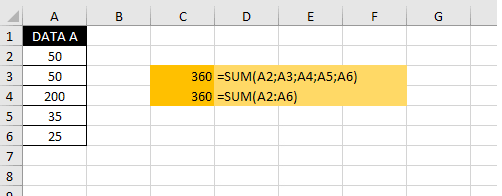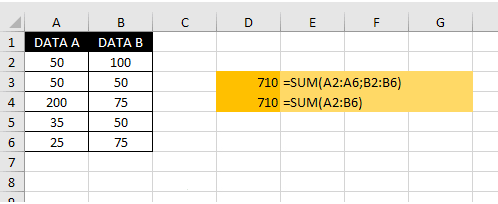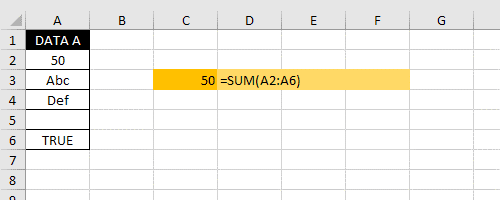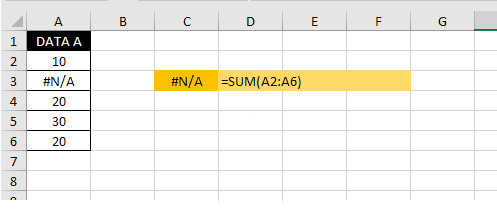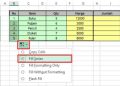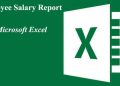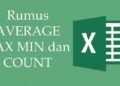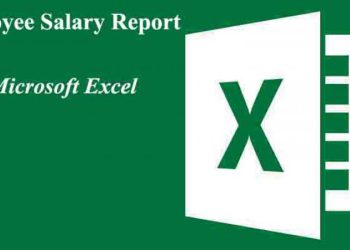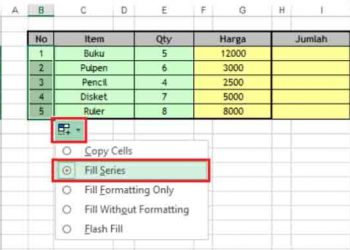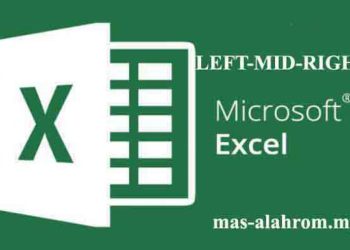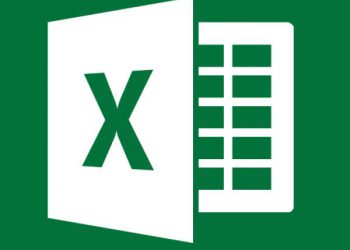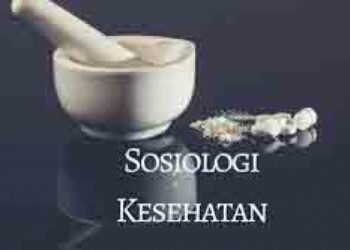Excel SUM formula – How do you calculate the Excel table? You need to know how to calculate in Excel are commonly used, namely by using the SUM function. Then, what is the SUM function in Excel? In this tutorial, you will learn about the meaning of SUM, how to use the SUM function, some examples of using the SUM formula, and other things that need to know when using the SUM formula in Microsoft Excel.
Understanding Excel’s SUM Function
Before getting too far, let’s learn what the Excel SUM function is. The SUM function is an excel formula that is used to make data calculations or add up all the numbers we specify as arguments. In other words, the use of SUM in Excel is to calculate data or numbers contained in several cells or a specified range.
How to calculate in Excel with the SUM formula can be in the form of ranges, cell references, arrays, constants, formulas, or the results of other functions. This function is one of the most widely known and used Excel functions by every Microsoft Excel user.
In Microsoft Excel, you can not only calculate the data that you have with SUM functions or formulas. You can learn some other alternatives to calculating in Excel on the following page: How to Calculate Data in Excel.
As for basics of learning arithmetic calculations (addition, subtraction, division, and multiplication), please go to the following page: Excel Formulas Addition, Subtraction, Multiplication, and Division Then how do you use the SUM excel function/formula to add the numbers we specify?
How to Use the SUM Function
How to calculate the amount of data with the sum function in Microsoft Excel? namely with the SUM function, this formula in Microsoft Excel is used to add numbers. How to use the sum function to perform summations in Excel is as follows:
Description of excel SUM function syntax
- SUM
Excel function name for calculating in excel - number1
The first number argument we want to count. - numbers2
(Optional) Another number argument we want to calculate. Up to 255 arguments
Example of an Excel SUM formula
Please note some examples of SUM functions in excel below :
Excel 1 SUM Formula Example
In the first example above the sum formula used in cell C3 is:
The formula above adds up each value in cells A2, A3, A4, A5, and A6. The result is 360.
Besides using the above formula, you can also sum the range A2:A6 as above with sum formula like this:
The excel formula above adds up each cell value in the range A2: A6. The result is 360.
In the first sum formula, we use each cell reference as an argument of the SUM function. Whereas in the second formula, we use arguments in the form of Range references.
Excel 2 SUM Formula Example
In this 2nd example, the sum formula is used to sum a different range of columns.
The formula above adds up each cell value in two different ranges, namely A2:A6 and B2: B6. The result is 710.
If some of these different ranges are not separated by other columns you can also do calculations with formulas like this:
The formula above calculates each cell value in the range A2: B6. The result is 710.
Excel 3 SUM Formula Example
In addition to calculating the value of numbers in a cell or range of data. The SUM function can also to calculate several scores from the results of other Excel functions or formulas.
In Cell D3 above, the excel formula used is:
In the excel formula above, the MAX function is used to find the highest value from a set of values. The SUM function calculates the maximum (highest) value in the range A2:A6 with the maximum (highest) value in the range B2:B6. the result is 200 + 100 = 300
In the second formula in cell D4, the formula is:
In the above formula, the MIN function is used to find the lowest value of a set of values. The SUM function adds the minimum (lowest) value in the range A2:A6 with the minimum (lowest) in the range B2:B6. the result is 25:50 = 75
Important in Using the SUM function
When using the SUM function on an excel formula, there are a few things you need to pay attention to. If the argument in the SUM function is an array or cell/range reference, only the number values in that array or reference are counted. Blank cells, logical values, or text in the array or reference are ignored. Consider the following examples of SUM function formulas:
If the argument is an error value or is the text that cannot change to be a number, Microsoft Excel will display an error message.
What if you want to add data with criteria or conditions? To form calculations or add numeric values with different values or scores that you want to, then use the SUMIF or SUMIFS function. So, that’s how to use Excel’s SUM function this time. May be useful.