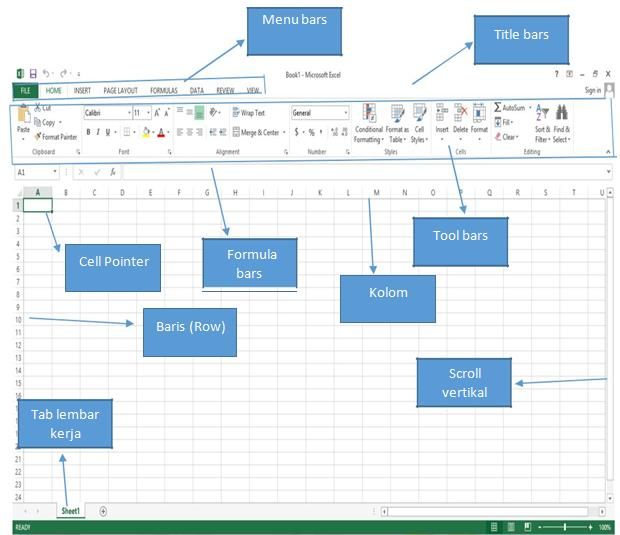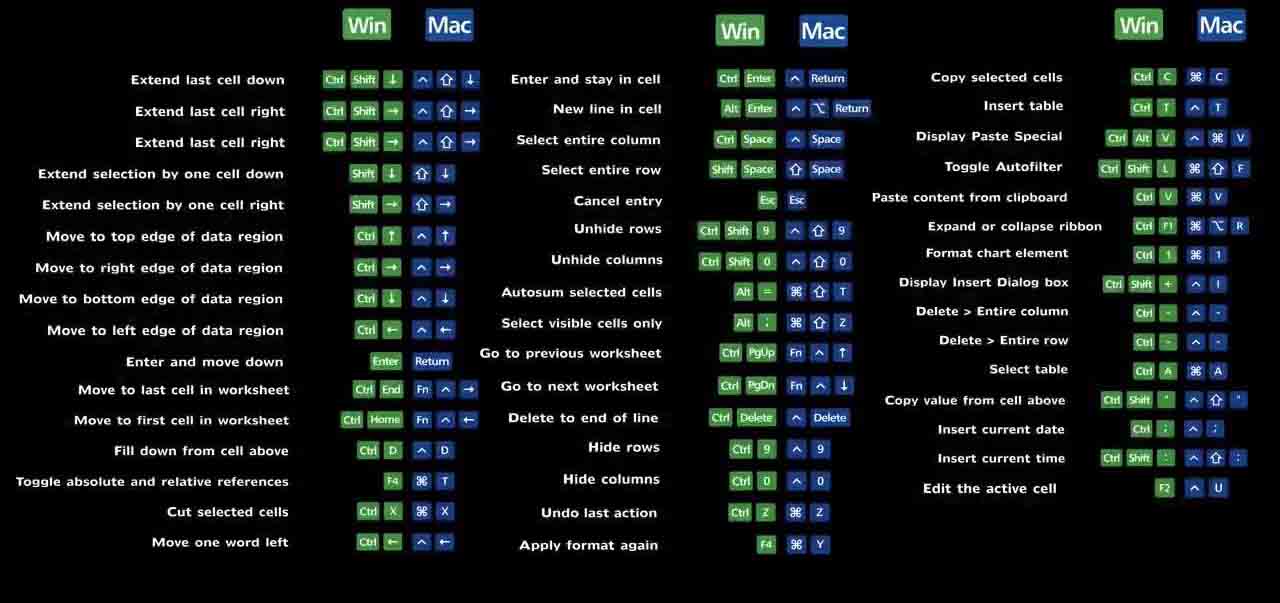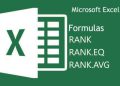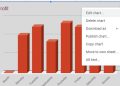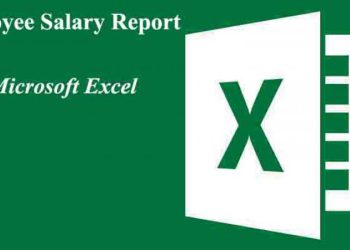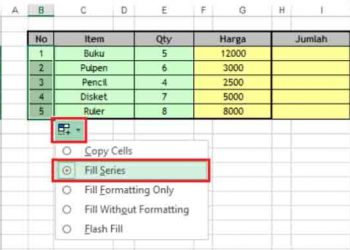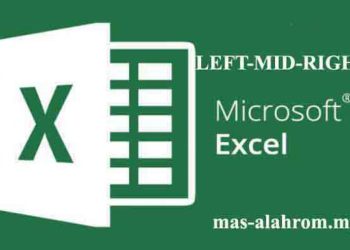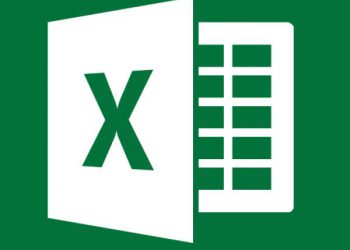Excel is a spreadsheet program in the Microsoft Office system. We can use Excel to create and format workbooks to analyze data and build the data itself. Specifically, we can use Excel to track data, build models to analyze data, write formulas to perform calculations on that data, process data in multiple ways, and present data in various graphs.
The worksheets in Microsoft Excel in one sheet consist of 256 columns and 65536 rows. Columns are emerging in letters A, B, C, and end at column IV. While the line is denoted in the form of numbers 1, 2, 3, and ends at 65536. The intersection between rows and columns is named a cell for, at the section of column B and row 5 it is called cell B5. And a cell with a thick stripe indicates that the cell is active.
The Ribbon
Understanding the Ribbon is something we need to do to understand the changes between Microsoft 2010 and Microsoft 2013. On the Ribbon are listed all the information and commands and functions that we can use in managing data in Microsoft Excel 2013.
Home Tab

This tab often for use in managing data in Excel Microsft; In the home tab, there is all the information about the text, about the cell format, typeface, font size, format tabs, entering, and removing columns. In the Home Tab there are also ways to change the cells styles, format the table, and enter data automatically, sort and search data.
Insert Tab

This tab works for everything we need to input from photos, shapes, clipart, graphics, text boxes, and others.
Page Layout Tab
This tab has several functions for customizing pages such as margins, orientation, and theme.
Formulas Tab
This tab has commands to use when creating Formulas. This tab has a lot of function library that can be helpful when creating formulas or functions in your spreadsheet.
Data Tab
This tab allows you to modify worksheets with large amounts of data by sorting and filtering as well as analyzing and grouping data.
Review Tab
This tab allows you to fix spelling and grammar problems and setting-up security. It also provides track changes and notes the feature gave the ability to create notes for documents that other users modify
View Tab
This tab allows you to change the look of a displays document.
Menu in Microsoft Excel
• Menu Bar
Menu Bar is useful for executing a command. The menu bars in Microsoft Excel following as; File, Home, Insert, Page Layout, Formulas, Data, Reviews, and View.
• Title Bar
The title bar is at the top of the Excel sheet. In the title bar, there are several components, are :
a. Icon Control Menu
b. Restore, to set the screen size in relative size.
c. Move, to move the window screen position to another position.
d. Size, set the screen size of the Excel window.
e. Minimize, hiidden excel window to minimum size.
f. Maximize, displays the Excel window to the maximum size, until it fills the screen of the desktop.
g. Close, exit from Excel application.
• Formula Bar
The formula bar functions to enter, correct, and can also display data or formulas in the currently active cell. To correct data or formula is by clicking or pressing the F2 key.
• Cell Pointer
To move the cell pointer to a new position, you can use mouse or keyboard assistance. With the mouse, we can freely move from the position of the cell pointer by pointing to the target cell. Meanwhile, if you use shortcuts on the keyboard, the steps are taken include :
Those are some explanations about button in Microsoft Excel and its functions. Hopefully, this is useful for all of you. That is all, and thank you.