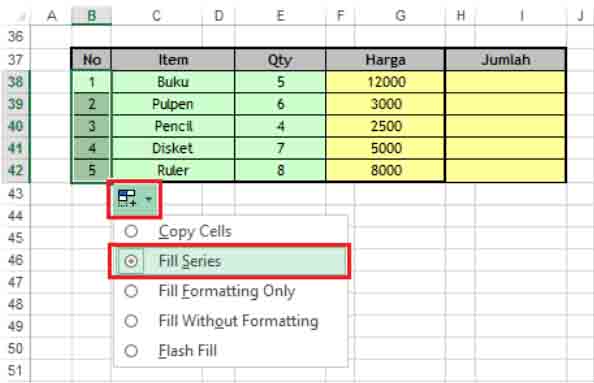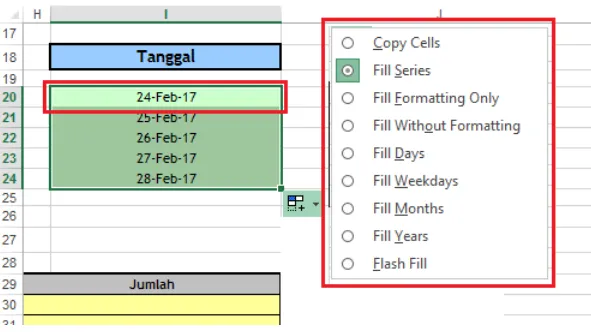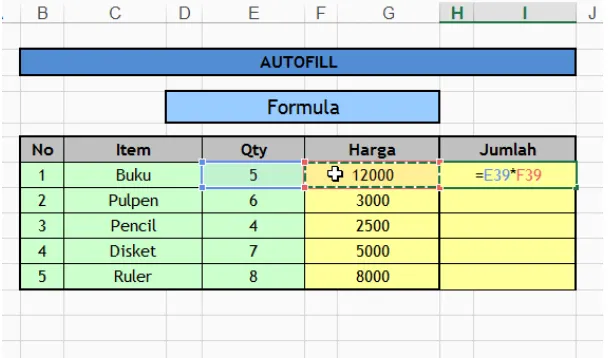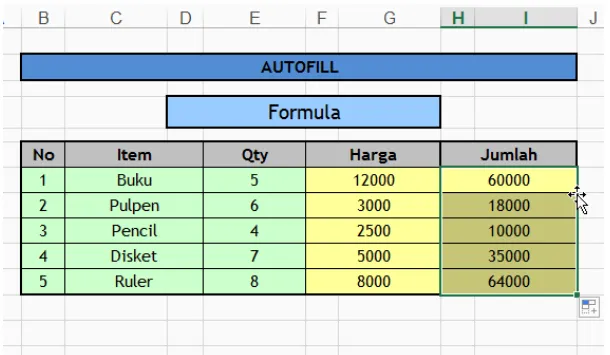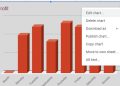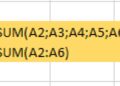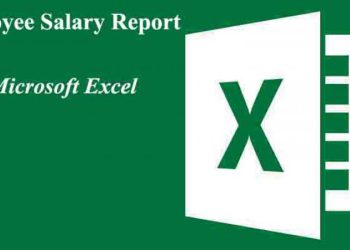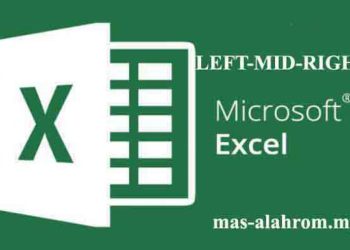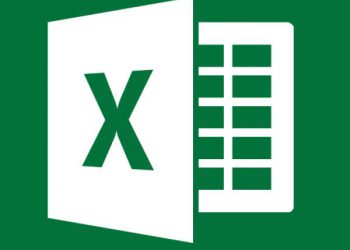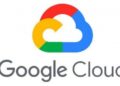Autofill is a feature in Excel that functions to fill in data sequences automatically based on rows or columns and can even use very helpful on particular patterns. The autofill feature very helpful for making numbering and copying formulas quickly and easily. Several types of data that we can auto-fill/fill-series are data in the form of, among others: hour, date, month, year, number, text, even formulas. Then, have we ever made data in the form of numbers or sequential dates? It can prove that we have already used excel autofill.
How to sort data using autofill in Excel 2013? You can see the process below.
How to use it are we can do it in two steps, first steps we can use the tools that provide on the excel ribbon menu, its name is Fill. we can access it via the Home tab and this menu is located in the editing group. On the other hand, we can use the second method, namely, through the fill button which is the easiest way, the method is to use the autofill mouse drag which is marked by the appearance of a Plus (+) sign in the lower right corner of the cell and drag it according to the table needed.
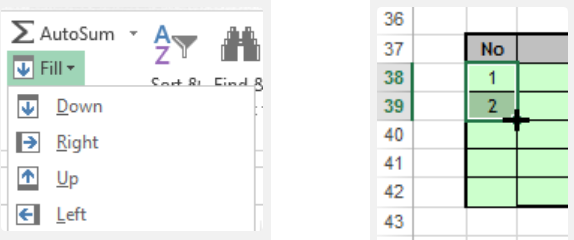
How to Use Excel Autofill on Number
Complete the steps as follows =
- Put the pointer in cell B38
- Type number 1
- In the lower right corner after the (+) icon appears, then click and hold the mouse, then drag it down to cell B42. Release the mouse click.
- Click the option in Autofill and select the Fill series. Then the numbers from 1 to 5 will be automatically generated in the table we want to add the number.
Important Note: autofill can be used in various directions of the table as needed, drag down, up, right or left.
Read Also :
- A Simple Formula to Calculating Data In Excel
- Multiple Characters In Cell? Excel LEFT MID and RIGHT formulas
- How to Define Rank In Microsoft Excel 2016
How to Use Excel Autofill On Date
Perform the following procedure:
- Put the pointer in cell I20
- Type the data on 2/24/2017 or use the shortcut to enter today’s date “CRTL +;”
- In the lower right corner after the (+) sign appears, then click and hold the mouse then drag it down to cell I24. Release the mouse.
- Click the Autofill option and select the Fill series. then an ordered date will be created.
Important Note: Autofill option for a date has different options with text data, for that there are several additional options that we can use. These extra options include:
a) Fill Days: Date is made based on the order of the day
b) Fill Weekdays: Date made with the order of working days only (Saturdays and Sundays not included)
c) Fill Months: Date made in the order of months
d) Fill Years: Date made in order of years
How to Use Excel Autofill in Excel Formulas
Perform the following procedure:
- Put the pointer in cell G39
- Type the multiplication formula “= E39 * F39”, press Enter
- In the lower right corner after the (+) sign appears, then click and hold the mouse, then drag it down to cell G43. Release the mouse.
Important Note: Autofill can also do by double-clicking the plus sign (+) in the lower right corner of the cell. Provide that the side column has a cell reference.
This is the tutorial on how to use autofill in Excel 2013. Hopefully, it can help you guys.
Read Also :